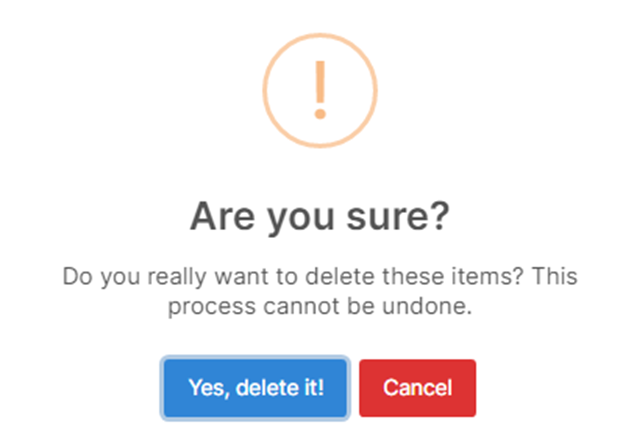Overview #
File Management screen used to create and manage files.
Each employee and customer will have 2 default display sections, Inbox and #Team. For the #Team section, everyone can see it and have full rights to operate. The Inbox section is for employees or customers only. When creating a new section, it will belong to the creator object itself.
1. Create Section #
- Step 1:
Select the Document Management module -> Select the File Management menu -> Select the Create new Section function in the screen
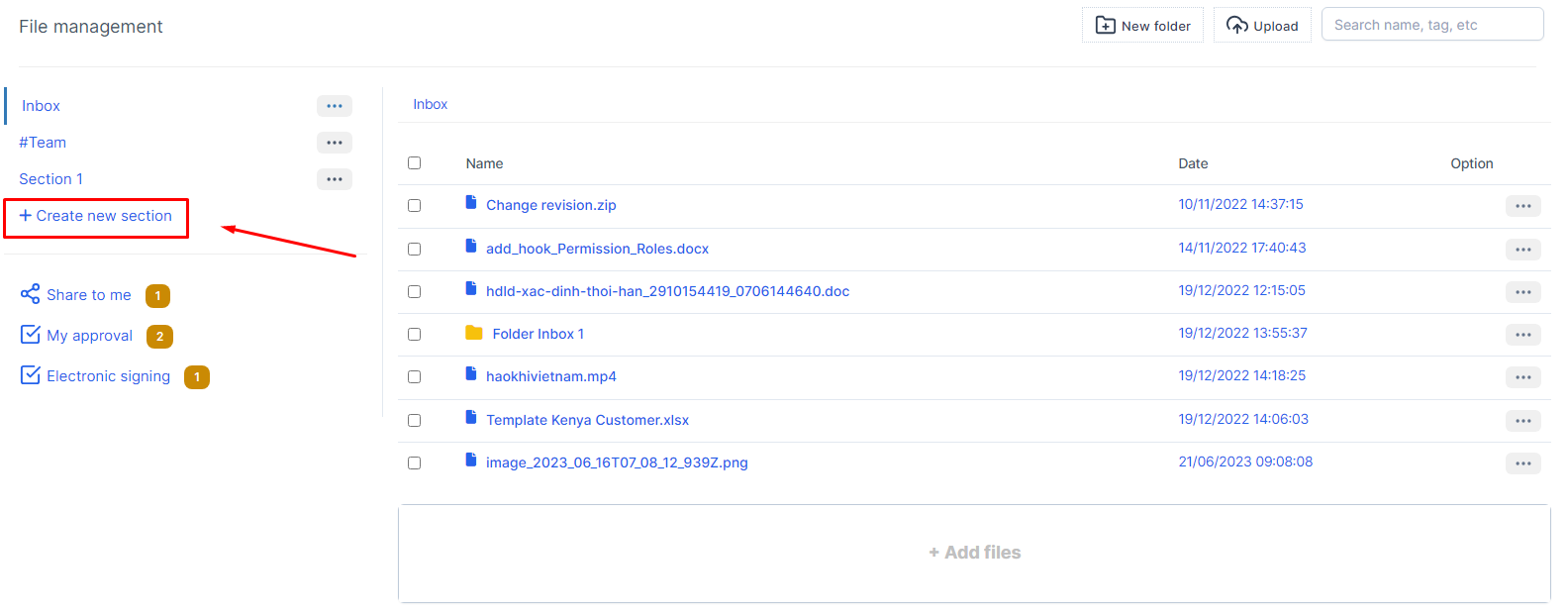
- Step 2:
The system will display the New section screen -> Proceed to enter the necessary values -> Select Save to save the action you just made
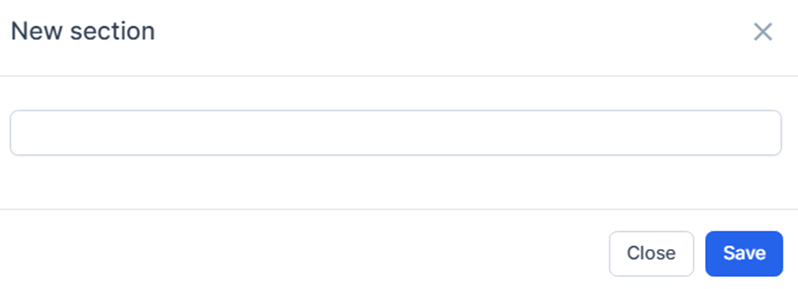
2. Edit section #
- Step 1:
In the File Management screen -> Select the Edit function corresponding to the Section to edit information
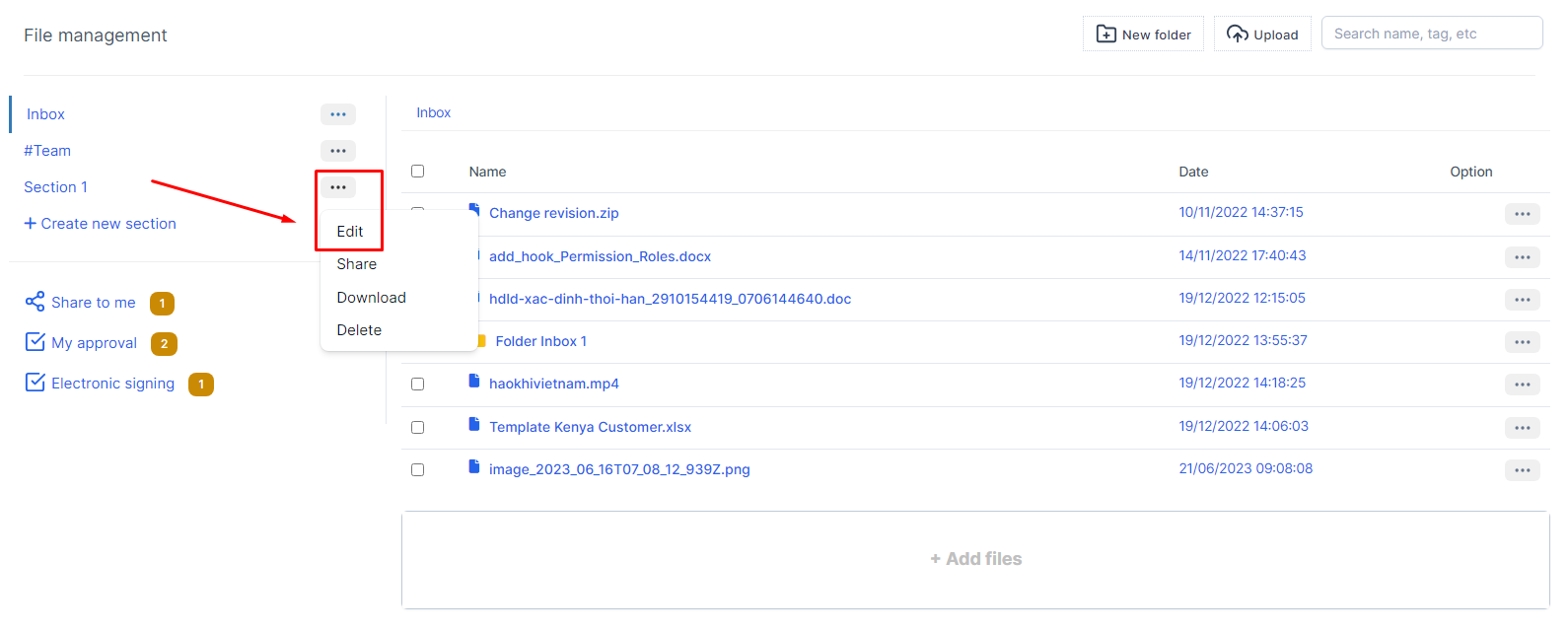
- Step 2:
The system will display the Edit section screen containing the corresponding information of the Section -> Proceed to enter the value to be edited -> Select Submit to save the action just done
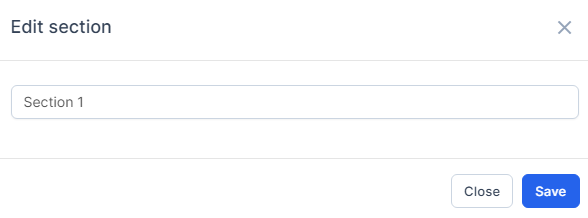
3. Share Section #
The shared section will show up in the Share to me screen for shared employees/customers.
- Step 1:
In the File Management screen -> Select the Share function corresponding to the Section to share information
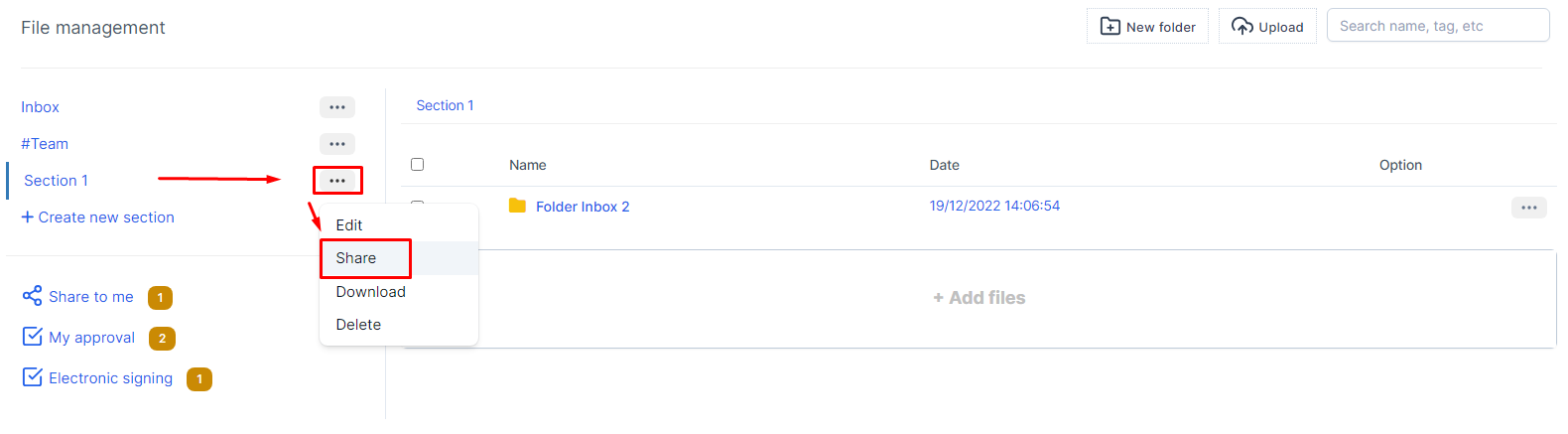
- Step 2:
The system will display the Share folder screen -> Proceed to select the necessary values -> Select Share to share to the selected object
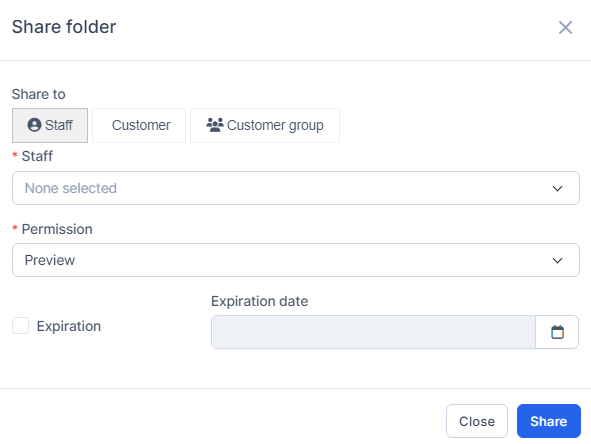
* Explanation:
- The Share to area will have 3 cases: sharing for Staff, sharing for Customer and sharing for customer groups.
- Permission will have 4 permissions:
- Preview only allows the shared file to see the shared file metadata information (cannot view the content, edit or download, …)
- Viewer only allows the shared person to see the file metadata information, view the file content and be able to download the file.
- Editor will allow the person sharing the file to have full rights (Edit metadata, Share, Duplicate, Download, Upload, view file content, create Reminder)
- Upload only will only allow the person sharing the section to see the section and upload files to the section. Note: After the upload is successful, the staff can’t see the uploaded file in the section but only the section owner can see it.
- The Expiration function, if selected, allows you to choose the validity period that the shared object can receive. When the selected time expires, the system will automatically revoke the shared permission.
4. Download Section #
In the File Management screen -> Select the Download function corresponding to the Section to download information
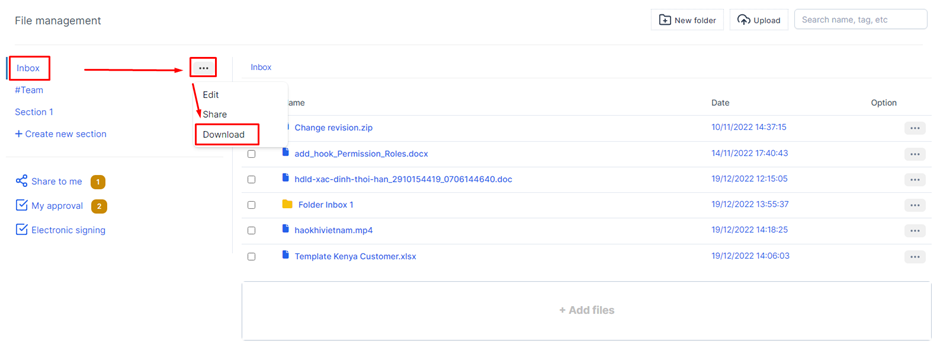
- Step 2:
The system will compress all folders and files in the section to save it to your computer
5. Delete Section #
Only sections created by you can be deleted. Section “Inbox” and “Team” cannot be deleted
- Step 1:
In the File Management screen -> Select the Delete function corresponding to the Section to delete information.
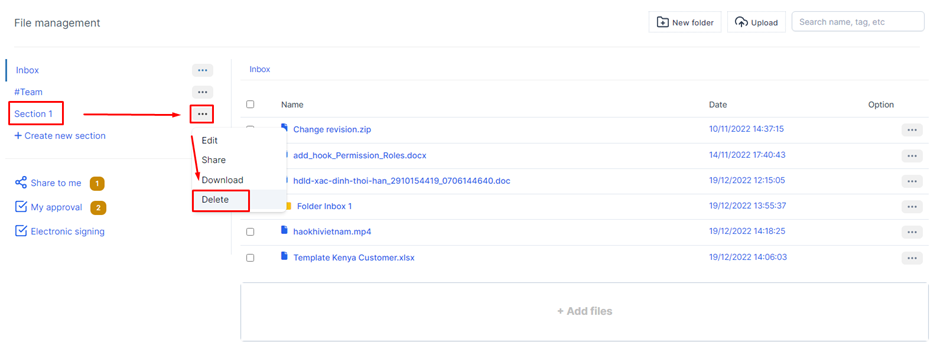
- Step 2:
The system will display a Confirmation message, when you are sure you want to delete the data line, select OK or select Cancel to cancel the operation